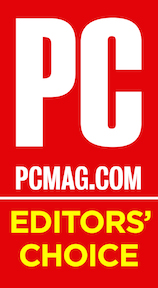Backup Software for the Museum
 I have a Mac, so for my personal use I have Time Machine for my local backups. It is awesome and easy to use. It allows me to go back to the version of a file I had on just about any date. It was great when I had to replace a disk drive. However, in the event of a major disaster, I know I need a good off-site backup solution. I use CrashPlan for that and love it. But, I didn’t know if it would be really good for the Museum, they use various Windows based systems. I also wondered about costs for them.
I have a Mac, so for my personal use I have Time Machine for my local backups. It is awesome and easy to use. It allows me to go back to the version of a file I had on just about any date. It was great when I had to replace a disk drive. However, in the event of a major disaster, I know I need a good off-site backup solution. I use CrashPlan for that and love it. But, I didn’t know if it would be really good for the Museum, they use various Windows based systems. I also wondered about costs for them.
My first stop was PC Magazine’s site and a review of The Best Online Backup Services for 2015.
|
|
Crash Plan
|
BackBlaze
|
||
|
Cost
|
$59.99
|
$59.99
|
$59.99
|
$50.00
|
|
Storage
|
Unlimited
|
Unlimited
|
Unlimited
|
Unlimited
|
|
Copies
|
Unlimited
|
12
|
Unlimited
|
Unlimited
|
|
Retention
|
Unlimited
|
90 Days
|
Unlimited
|
Unlimited
|
|
External/USB
|
Yes
|
|
Yes
|
Yes
|
|
Business Cost
|
CrashPlan Pro for businesses. $9.99/month
|
|
Business version $15.99/month
|
BackBlaze for Business $50.00/computer/year
|
Cost: Not enough difference to matter. Although some have free versions, their features are scaled back enough that none of their free versions should be considered.
Storage: All are unlimited.
Copies: Carbonite only keeps 12 versions of a file. This isn’t really an issue for documents and images, however, can be a killer for databases that change daily. The other three services keep unlimited copies of files.
Retention: Carbonite has a retention period of 90 days. If you delete a file, you need to restore it within 90 days. If you don’t, it is gone. I can visualize a situation where a file is deleted and no one notices for months and then the file can’t be restored. Because of that, I thought their retention policy is inadequate for the museum, so I dropped Carbonite from further consideration; however, I believe it is still an excellent choice for personal use.
External/USB Drives: The three remaining products all backup External and/or USB Drives.
Business Costs: Most reviews and pricing notes relate to individual licenses for software. In the case of the museum, a business license(s) would be necessary. I was taken aback by the additional costs for the business use. I contacted the three remaining products via email for cost information for the Museum’s environment.
SOS Online Backup
BackBlaze and BackBlaze for Business are the same price and have the same features. $50.00/year ($4.16/month). Clearly the most cost effective choice.
For the Museum, I recommend BackBlaze Online Backup for Business as the archive and backup off-site as their solution. See: BackBlaze Online Backup for Business for more information.
Discover more from Don Taylor Genealogy
Subscribe to get the latest posts sent to your email.